
The SYMFILL CC2 Extension
The SYMFILL XP is designed to lay a group of symbols over an existing entity or entities. To use the command, type SYMFILL at the command line. CC2 will prompt you to select entities. After selecting the desired entities, right click and select "Do it". The dialog shown below will appear. Select the desired symbol and fill in the rest of the details. Click "OK" and enough symbols will be placed to cover the selected entities. Note that if the selected entities are small relative to the symbols, then it is possible that no symbols will be placed.

Symbol Name
is the name of the symbol to be placed on the map. A preview of this symbol is shown below the Cancel button. Note that the symbols shown are only those currently defined in the CC2 file. If the symbol you want is not shown on the list, you must place a copy of that symbol onto your map, even if you delete it immediately.The horizontal and vertical groups describe what happens to symbols as they are being placed on a grid to cover the selected entities.
% Overlap is the amount that symbols will overlap. A value of 0 will cause the symbols to just tough each other. A value of 50% will cause them to overlap by half their width, and so on.
% Jitter is the amount of randomness used to adjust the position of each placed symbol. This value is taken as the % of the placement scale multiplied by the symbol size.
Symbol Scale is the scaling amount for the symbols. It is not the amount used to set the distance between symbols.
Placement Scale is the amount of distance between symbols, expressed as a percentage of the symbol size.
Offset is the amount in absolute map units by which all placed symbols are moved before being placed. These values are provided because the coarse symbol placement can cause symbols to not exactly line up where desired. Fiddling with these values can help to fix the problem.
Rotation Jitter is the maximum number of degrees left or right of randomness that the symbol will be rotated when placed.
Samples:
The samples shown below give an idea of how the command can be used. They are based on an 1000x800 template so that the default symbol scale is 1. The odd circle multipoly with holes is used to show how things will look for the given settings.
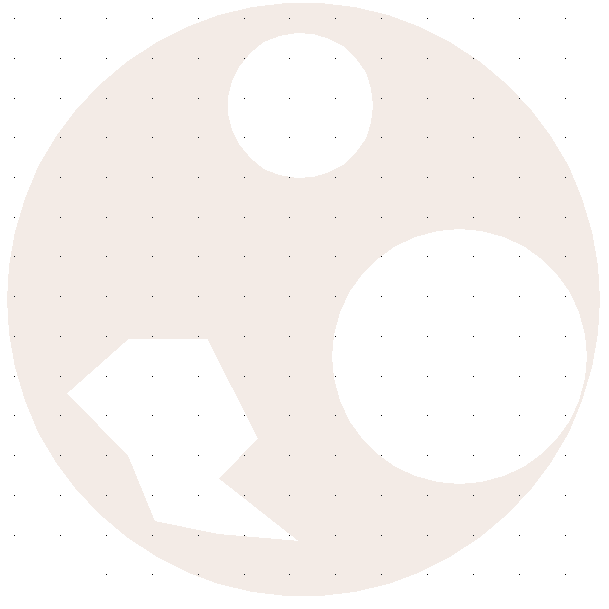
Forest:
The forest is just a basic sea of symbols. These symbols are placed with a very slight overlap. Note how the symbols don't exactly follow the outline because the symbols are fairly large. You'll probably want to go back and touch up the edges and put in different symbols for the edges.
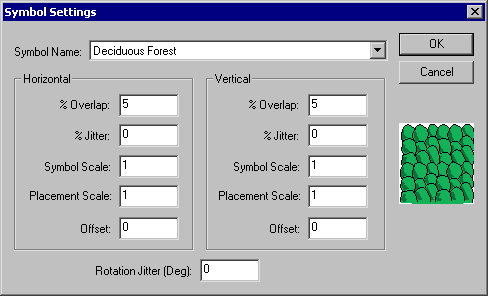

Orchard:
The orchard is much like the forest, except that we'll set a distance between the trees equal to the size of the symbols and we'll jitter the rows around a little to make it look less regular.

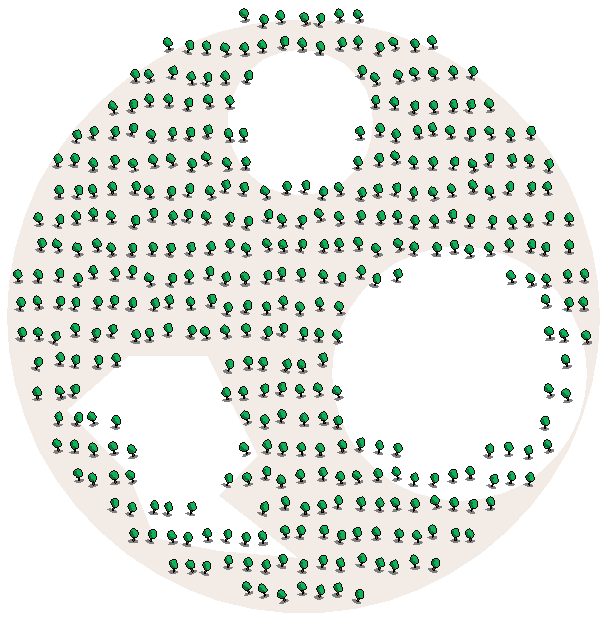
Installation Instructions: